Product
WooCommerce already has asystem for managing products, you can check out their guide for more help. MemberSync acts more of an add-on for WooCommerce. It doesn't mess with how you do things already, but instead adds some new features to make things better and this page highlights those improvements.
Product Setup
- MemberSync adds an option to enable Team Membership
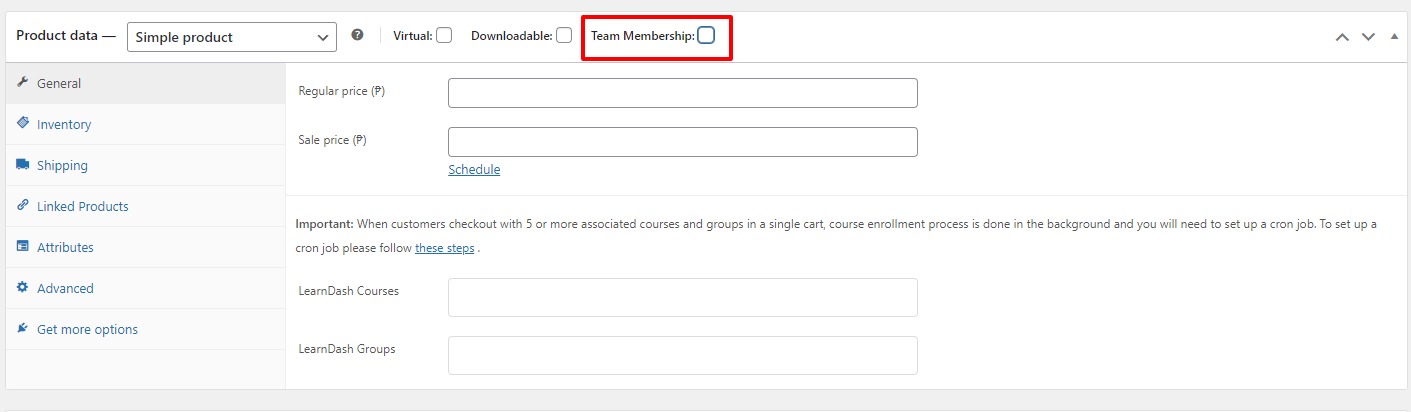
- This allows you to do the following for the product:
- choose a Team Pricing via Per Member or Per Team
- add Price and Sales price accordingly
- add minimum or maximum member count
- choose the membership to give members access to
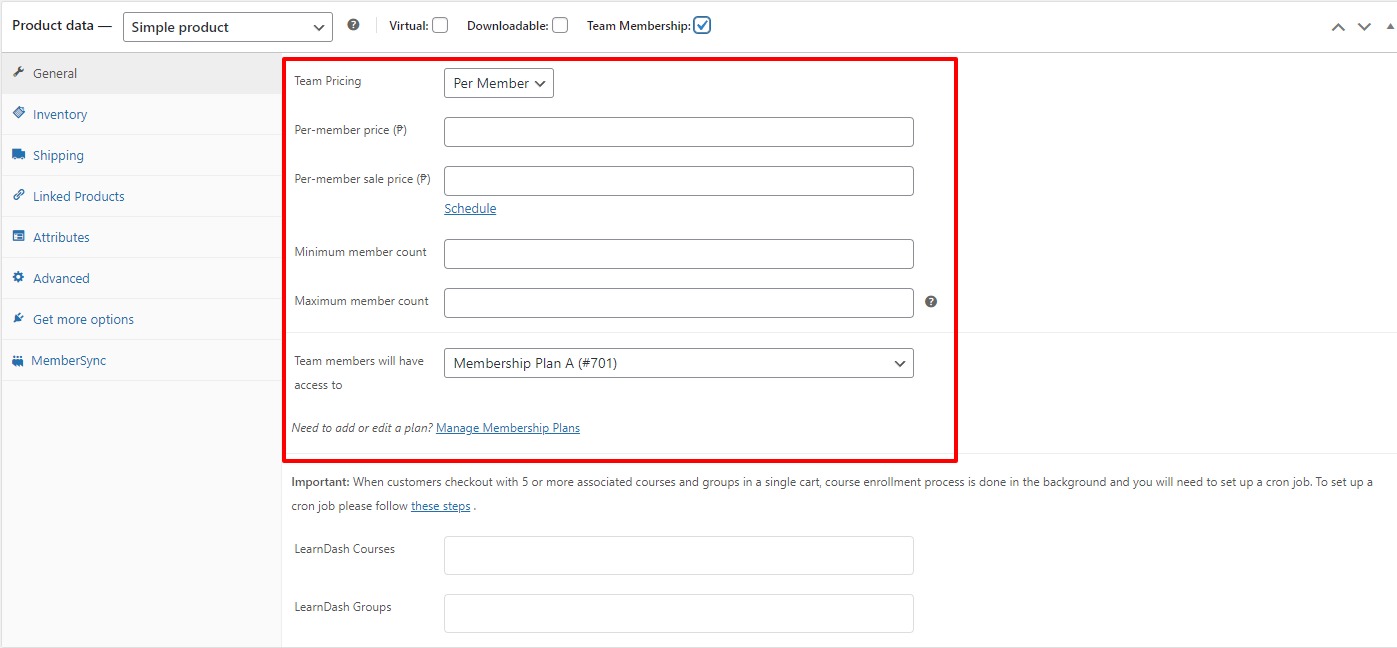 3. MemberSync also adds an additional tab on the Product Data called LearnDash Options once the Team Membership is allows
3. MemberSync also adds an additional tab on the Product Data called LearnDash Options once the Team Membership is allows
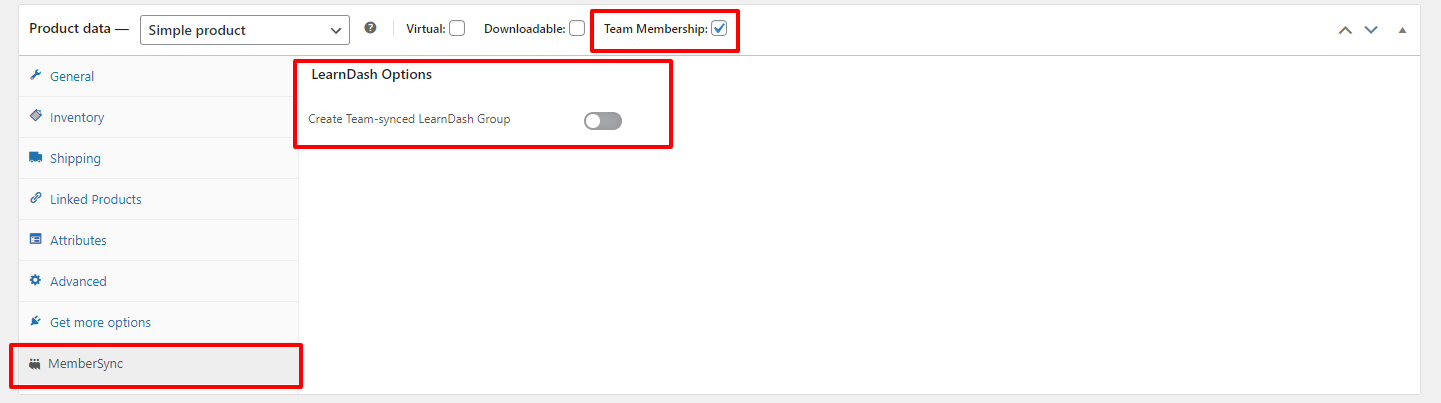 4. Users can then allows Create Team-synced LearnDash Group which allows admins to synced LearnDash Group and Team and gives the following options:
4. Users can then allows Create Team-synced LearnDash Group which allows admins to synced LearnDash Group and Team and gives the following options:
- Team Manager group role - Lets the admin setup the Group Role of the Team Manager once the product is purchased.
- Team Owner group role - Lets the admin setup the Group Role of the Team Owner once the product is purchased.
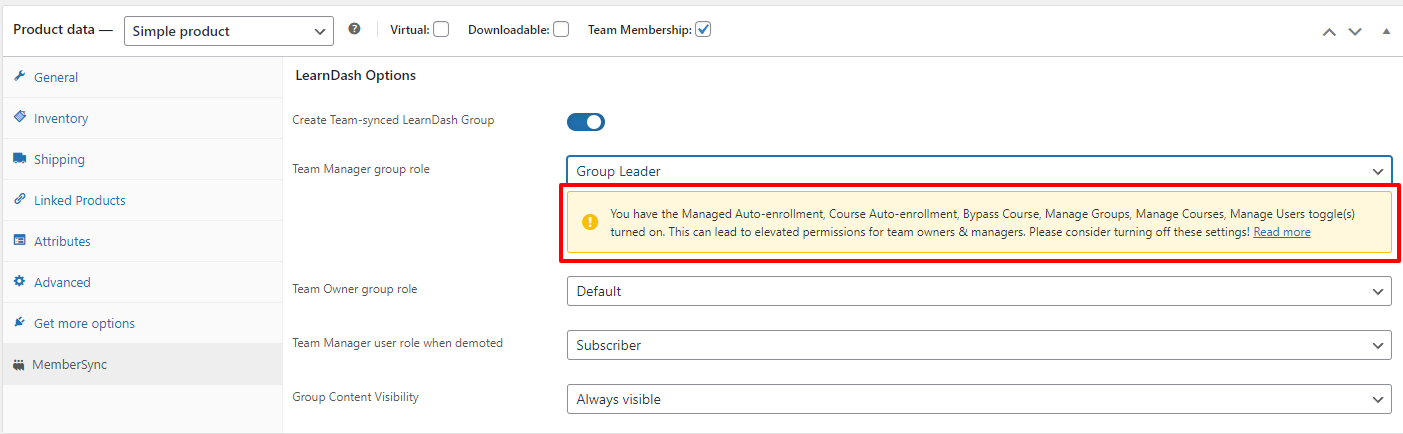
- The admins have the option to choose between Default or Group Leader for both the Team Manager and Team Owner group roles. If they select Default, the admins' role remains as the current role, for example the current Team Manager or Team Owner role is the Author then they will remain as the Author or if they are the Contributor then they will remain as such . However, if the Group Leader role is chosen, certain extra considerations become available. Learndash Groups offers User Setting options specifically for Group Leaders under Learndash > Groups > Setting. These options include enabling Managed Auto-enrollment, Course Auto-enrollment, Bypass Course, Manage Groups, Manage Courses, and Manage Users. These additional permissions can provide more control and authority to team owners and managers. If the intention is to set the Team Manager or Team Owner group role as the Group Leader, it might be necessary to deactivate these options.
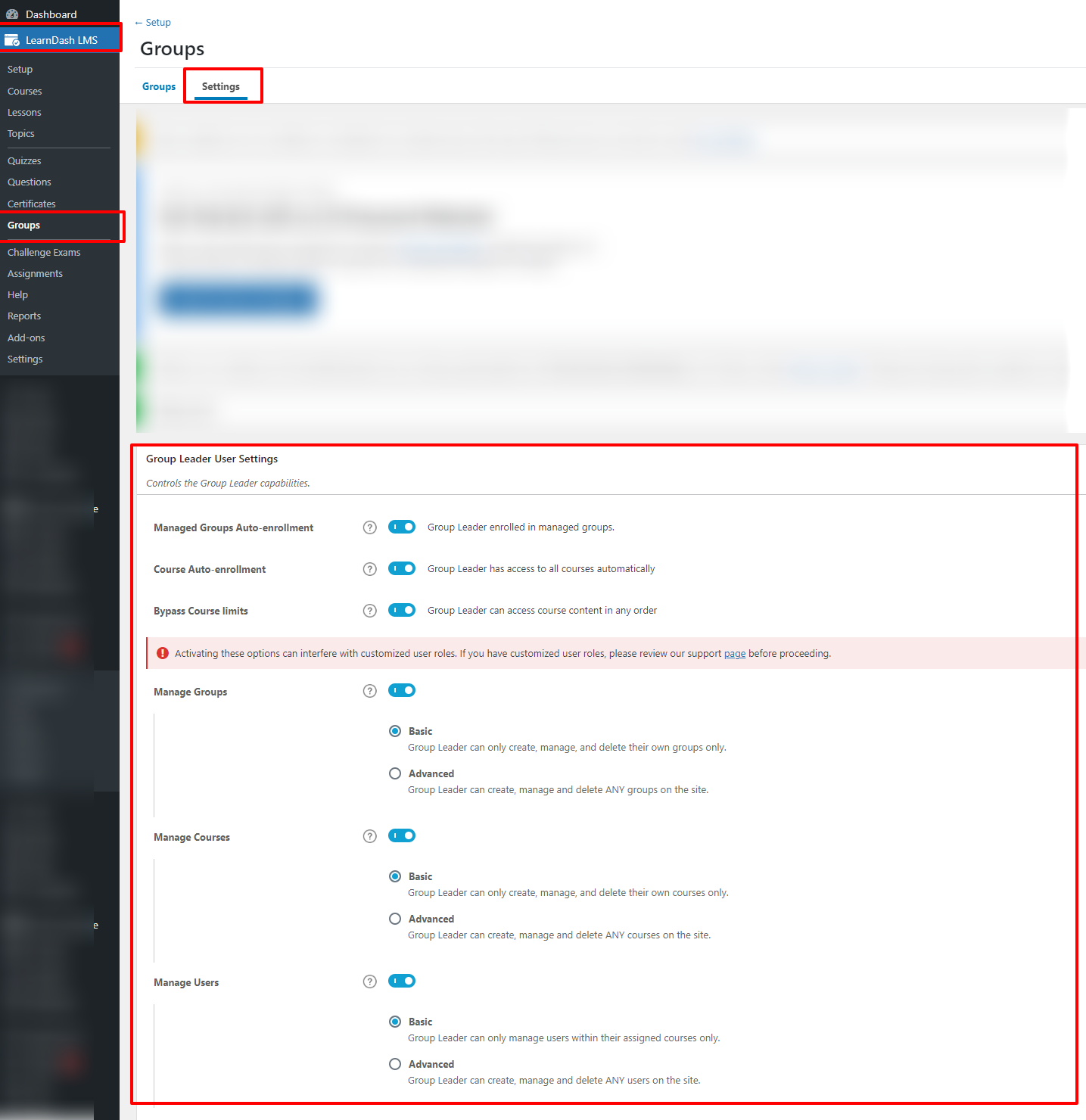
-
Team Manager user role when demoted - Lets the admin setup the Team Manager’s role once they are demoted. They have the following roles to choose from:
- Subscriber Group Leader
- Editor
- Contributor
- Author
- Administrator (Not advised)
-
Group Content Visibility - Lets the admin control the visibility of the content for the Group of either Always visible or Visible to enrolees only.
Product Purchase
Now that everything is set up we can proceed with setting up the purchase process on this page.