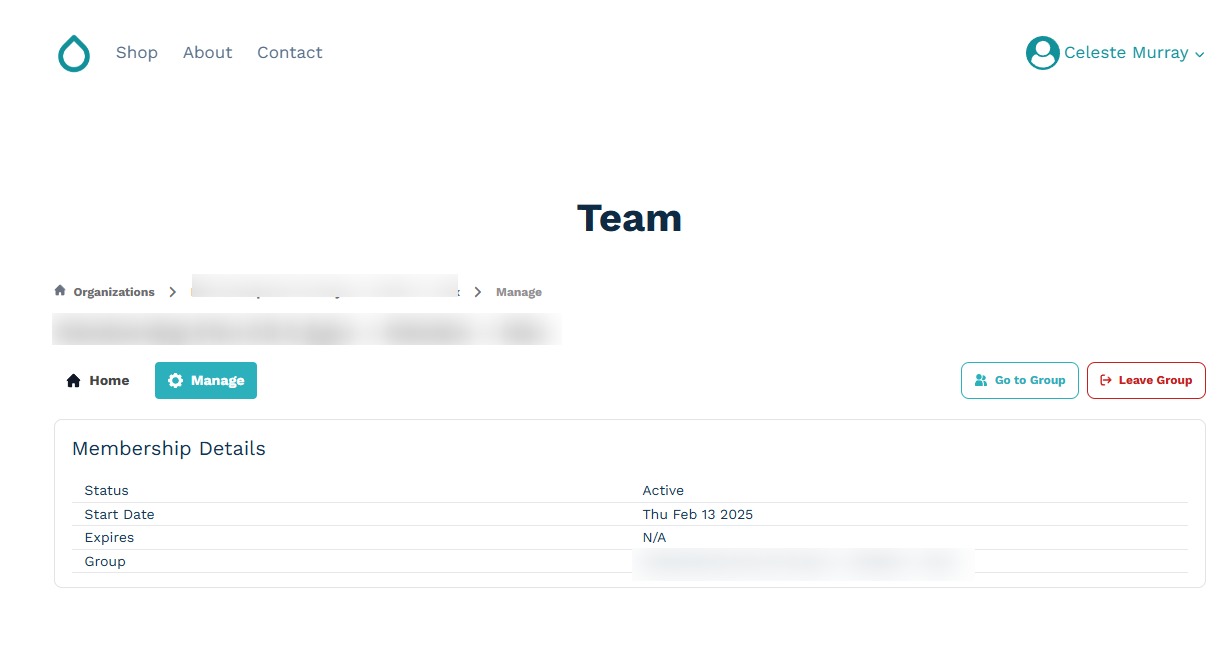Team Listing
Displaying Team Listing Using the Shortcode
To enable using Team Listing, you can follow the steps below:
- Create a new page and name it accordingly with the purpose of using it as the team listing page
- Add
[membersync-group-dashboard-content]as a shortcode. For more details on customization options visit this page - This should then show the Team Listing
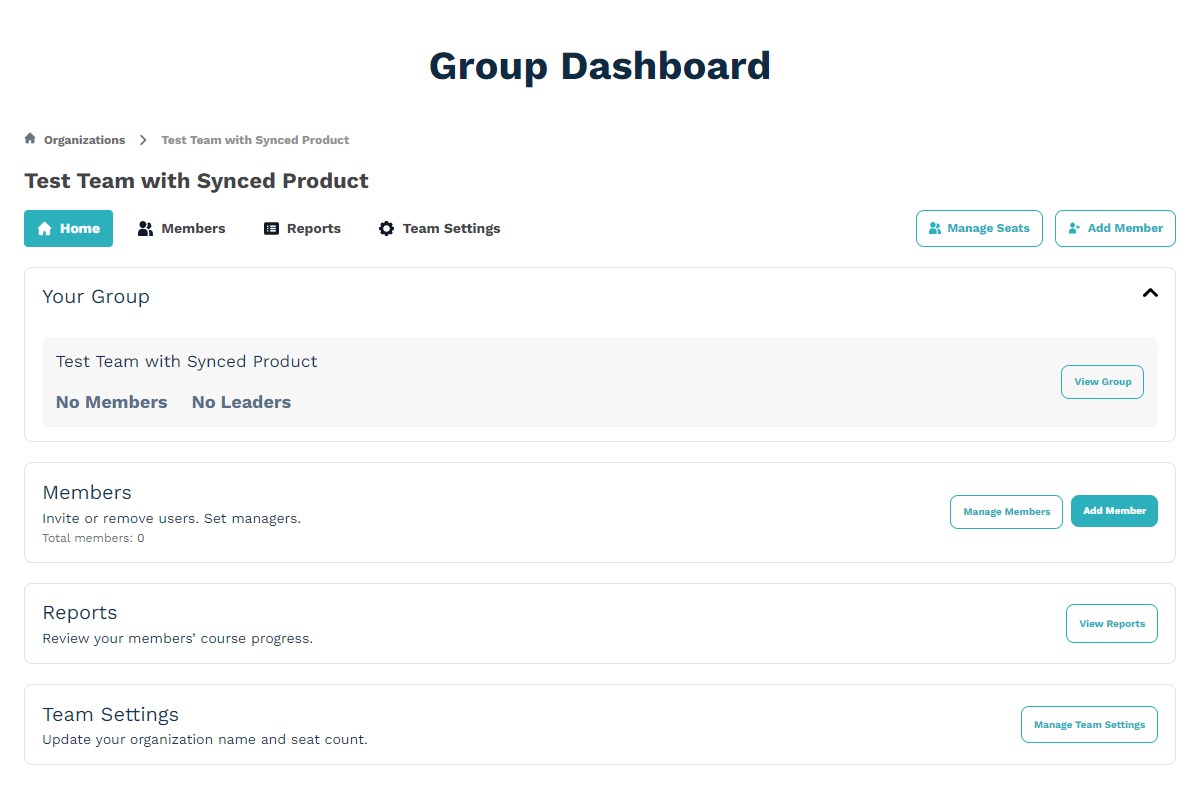
The website owner has the option to define how Teams are defined base on the business case through Woocomerce > Settings > Memberships > Teams >
Teams are called
Views based on User Role
As a user that has multiple Teams, MemberSync’s Team Listing can feature a list of all the Teams wheather they are Synced or Manually Created
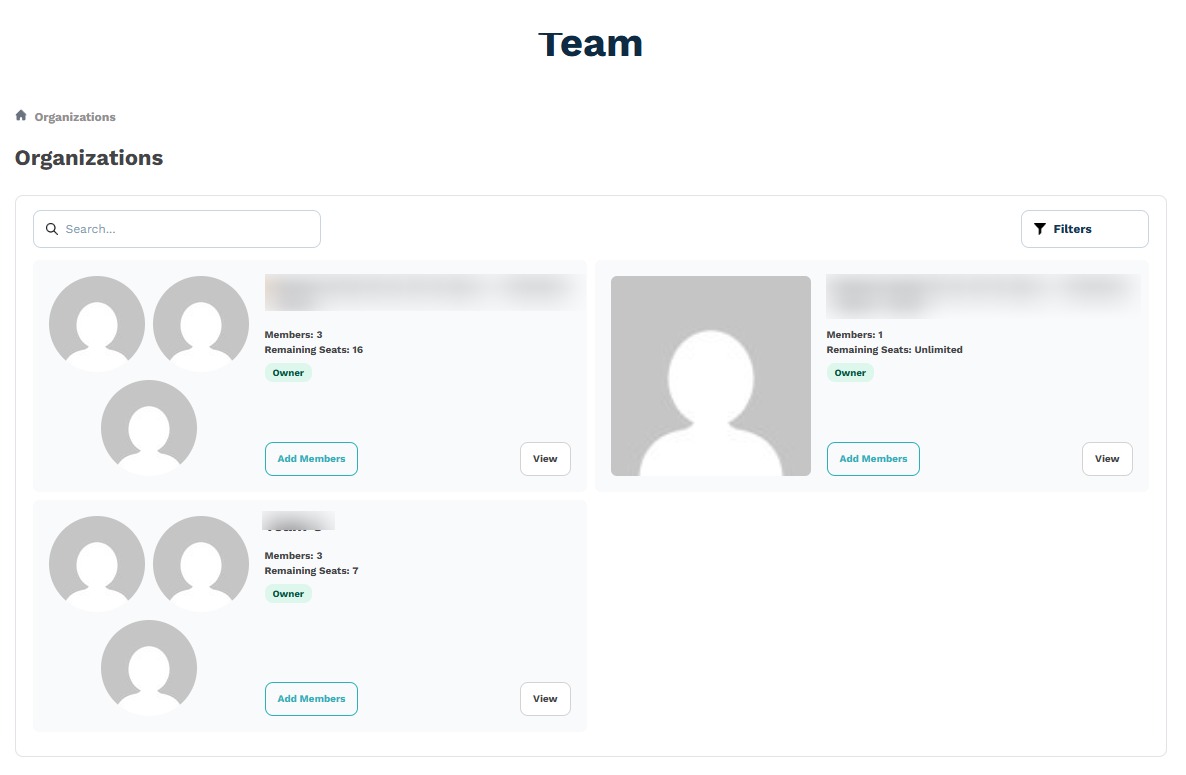
An owner with multiple Organization can directly Add a member via the Organization Card by clicking the "Add Member" button that can be found on the cards. Check out Add Members for more details on how this works.
But for most roles such as an Owner or Manager, they would be get directed to the Team's Home Tab
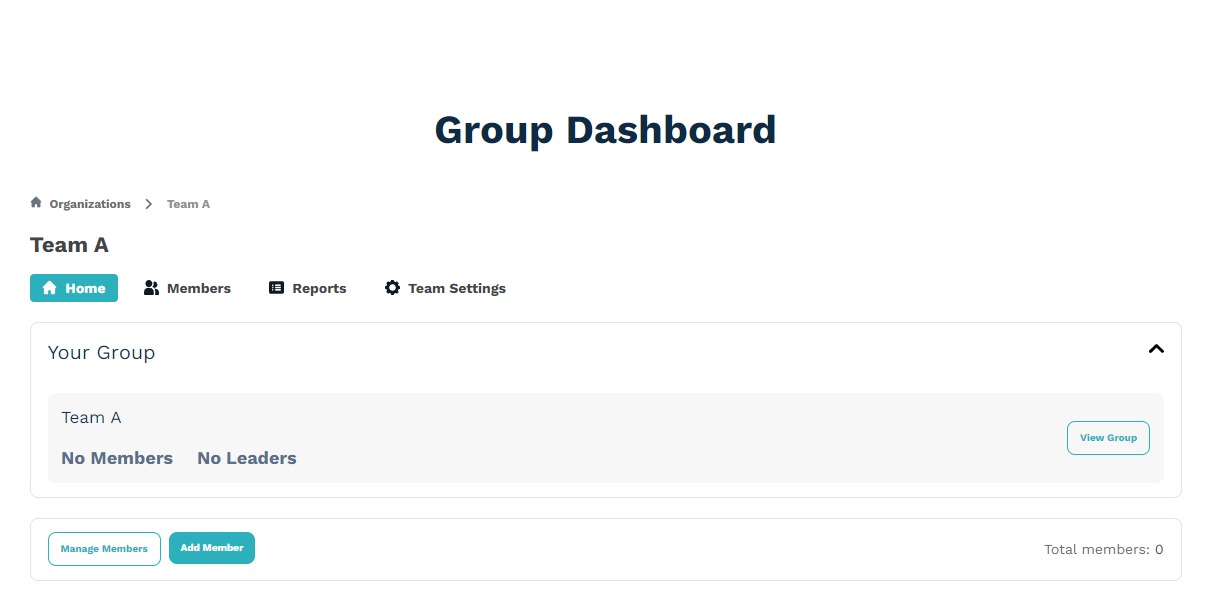
Organizations with products that are set to NOT have a Synced Group will not show a Group Panel by Default and the first panel that will show is the Members
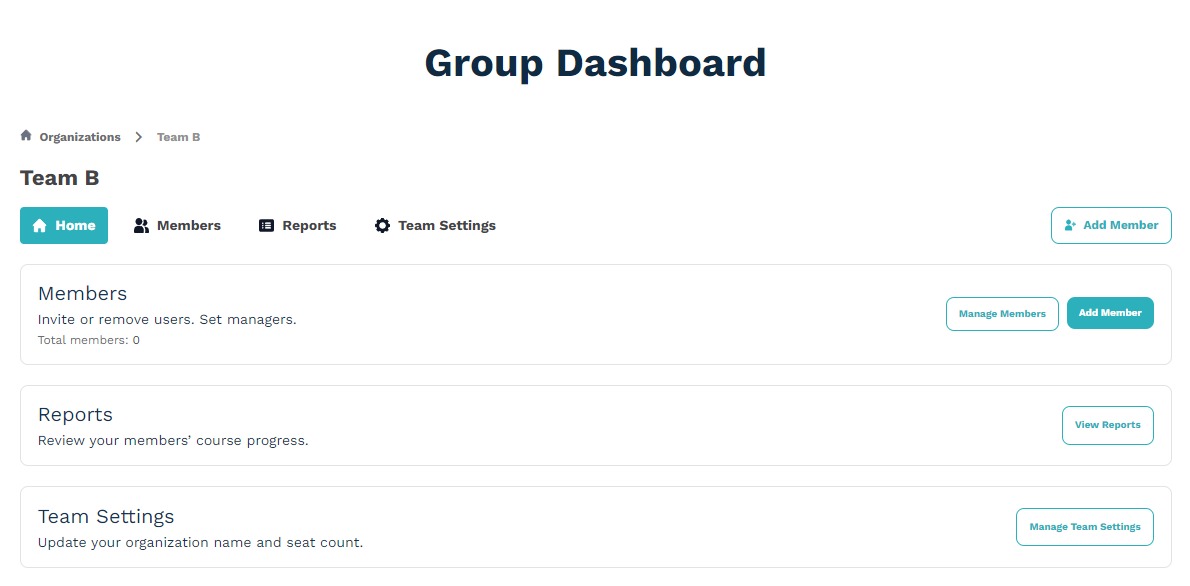
While Members only roles usuallly have the view below